Disclosure: Some of the links on this post are affiliate links, which means I may receive a small commission if you click a link and purchase something I have recommended. While clicking these links won't cost you any extra money, they will help me keep this site up and running and keep it ad-free! Please check out my disclosure policy for more details. Thank you for your support!
For those of you who have been following my blog for awhile, you know that I believe automating some processes can help save yourself a lot of time and sanity. I would never recommend automating an entire channel — that could be disastrous. But Pinterest and Tailwind were made to go together. I'm not even kidding, they really were! Thanks to Tailwind, you can schedule Pinterest pins at optimal times to receive the most engagement. This will help you avoid over-pinning, missing pins, and it will let you get out and do something that isn't sitting chained to Pinterest while you pin your posts.
How To Use Tailwind Scheduler and Tribes to save time with Pinterest
Sign up with Tailwind.
First thing's first: you're going to need an account over at Tailwind before you can start scheduling Pinterest pins with them.
Tailwind offers a free trial that covers your first 100 scheduled pins. And here's the best part: no credit card required.
That's actually the line that convinced me to try it out. I am horrible at remembering to cancel free trials of things I try and dislike until I see that charge on my credit card (of course). So knowing that I wouldn't have to worry about remembering to cancel, or calling and trying to get it cancelled after and secure a refund, meant a lot to me.
Now, you might be wondering just how long 100 pins covers. The truth is, that's completely up to you and how many pins you schedule in a day. I started with their recommended schedule, which was three to four pins per day. And I skipped a few days here or there as I was trying to learn the ropes. So my trial lasted just about a month and a half.
Is the trial long enough?
One of my concerns whenever I'm signing up for a free trial is the learning curve. I hate signing up for a free trial only to have the trial run out before I've completely learned how to use it (as what happened between me and Scrivener). When I sign up for a free trial, I want to be able to use that service during the trial period — not waste the trial trying to learn it.
One hundred pins on Tailwind was plenty of time for me to learn how Tailwind works and the benefits of using Tailwind. Some features were limited during the trial — such as certain analytics. But the main ones were available and useful. Things like tracking your growth, tracking your pin activity, the custom schedule based on when your followers are active online the most: all essential tools that I've grown to count on. That said, I never scheduled more than two or three days ahead. I don't think I would have learned quite as much if I had scheduled out all 100 pins and then left Tailwind and never checked back in.
How Tailwind works.
Tailwind works by analyzing your Pinterest profile to determine the best times for you to schedule your pins. It then presents you with recommended intervals based on this activity. You can add to or subtract from these intervals as you see fit.

This schedule works as a queue. When you choose to schedule a new pin, or to repin an old pin, that pin will automatically slide into the next available time slot.When you schedule the same pin to go to more than one board, each instance will take up a new time slot in the queue. This keeps your pins spread out and keeps your followers from seeing the same one back to back when they log in.
Make sure your posts are easy to pin.
This probably goes without saying, but if you want people to repin your posts, then you need to get them up onto Pinterest. The first thing I do whenever I finish any post is send it up to Pinterest. I use the pin-it button to make it easier, and send every post to a catch-all board I called “Latest Blog Posts.” Original, right? It's a fast way to get my pins up onto Pinterest without disturbing my already-established schedule.
Scheduling the pins using the browser extension.
There are several ways to schedule Pinterest pins using Tailwind. My preferred way is to start directly on Pinterest. Logging in and loading up my catch-all board, I use the Tailwind browser extension:

The extension brings up a new page that shows all my pins on that board and allows me to select as many as I like.
Once I've selected all the pins I want to repin, I head over to schedule them all:

On the next page, I can choose which boards I want to post the pins to. I can choose universal boards near the top of the page:

I can also choose separate boards for individual pins directly on the pins themselves:
Of course, you want to make sure the pins you're scheduling fit into the boards you're choosing. And although it's not necessarily a bad thing to pin the same pin to the same board multiple times, if you're trying to avoid that, Tailwind will give you a warning to let you know. Luckily it's easy to remove a board from a pin.
If you change your mind about a pin, it's also easy to delete the pin.
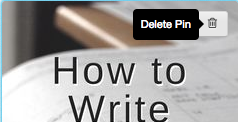

Once you've chosen all the boards you want and filled in the descriptions, it's time to actually schedule the pins. The schedule all button will send each instance of your pins to your queue. For example, if you have ten pin, and each pin has three boards assigned to it, then the schedule will slide your pins into the next thirty time slots.

One last thing using this method to schedule your pins: the shuffle button:
This shuffle button will keep you mix up all your pins so you won't be pinning the same pin in a row. This will ensure the pins are sent to Pinterest in a way that offers more exposure for each of them.
Scheduling pins from websites.
An added benefit of the Tailwind browser extension is the ability to schedule pins from anywhere. Rather than showing only the pin-it button, a new “Schedule” button will also appear on almost every photo you come across on the internet:
Once you click on the schedule button, a popup will appear in a new window:
Tailwind automatically saves the image as a draft, so if you wanted to wait to schedule this new pin, you could. Just close the window and log back into Tailwind whenever you're ready. But if you wanted to schedule the pin now, follow the same process as before. Add in the board or boards you want to send the pin to:

You can add as many board as you like. Each one will add a new instance of your pin into the queue.
You can also add your pin to your Tribes from here, which I will show you next.

Tailwind Tribes.
Tribes has to be, without a doubt, one of the best features Tailwind could have come up with. It's awesome.
People will either follow individual boards that interest them, or they will follow Pinners who give them everything they need across a wide spectrum of boards. And to be able to provide your followers with a wide spectrum will require you to pin content from other people.
It's simple math — you cannot write all the things. But your people need all the things. Repinning content from other people lets you give your followers all the things without forcing you to try writing all the things.
But finding content to repin is tedious — because you aren't pinning for yourself but trying to pin for someone else's tastes and trying to figure out what they're searching for. This is why Tailwind Tribes is brilliant.
When you join a tribe, you're joining a group of like-minded pinners who post content based on the topic of the Tribe. So, if you want to be able to repin more content on blogging advice, find a blogging tribe. Easy, right? Just wait.
Once you join your first Tribe, you'll see this new icon in your Tailwind menu:

As of right now, Tailwind doesn't offer a way to search for or join a Tribe on your own. So the only way to join a tribe is to create your own or to be invited to one.
In fact, I can help you out with that and invite you to join my Tribe, “Writers United” as your first (don't worry, it's free!).
Now, once you're logged into your account, you'll notice that the Tribe actually looks a lot like Pinterest. There are several pins already loaded up from different tribe members:
From there, scheduling a post to pin is easy. Simply type in the name of as many boards as you would like to share the pin to, then click on “add to queue”.
It will act as though you are pinning directly from that person's website. It's perfectly genius: you're giving your followers information they need without spending hours and hours hunting it down.
And there's no need to post every pin that comes across your tribe. If you see one you don't want to post, simply hover your mouse over the pin and click on the “skip” button:

This will skip the content, and move it over to your skipped folder (where you can find it later if you change your mind or if you skipped by accident). This way, it keeps your feed nice and clean, so you don't have to continually sift through pins you're not interested in. And don't worry, it doesn't tell the original pinner that you skipped their content — they will never know.
Tailwind will also track tribe stats for you:

Tailwind tells you how many people have shared your pins from the tribe, and how many new people you reached as a result of those shares.
Because you want to be in tribes that will work for you, it's important to be able to keep up with these groups by checking in regularly. So I don't recommend heading off to Google to find as many tribes as you can and joining 50 of them. Instead, I would limit yourself to five or six tribes. If some tribes are not sharing your content, leave those tribes and find new ones. Be sure to check in and follow the tribes' rules for posting, sharing, and contributing content.
In sum, Tailwind is amazing.
And there you have it, everything Tailwind can do (so far) that will help you up your Pinterest game. If you are using Pinterest for your business, your author platform, or your marketing, then you definitely need to check out Tailwind: they were literally made for each other. I know, Tailwind can seem a bit overwhelming at first — so many great features and analytics available to you and if you don't know what to do with all that information it can make you want to back away slowly and head back to the comfort of manually pinning everything. But trust me, take it slow, take advantage of the tutorials and of the free trial, and you will look back after a few weeks and wonder how you ever did everything manually.
If time is money, Tailwind helps you save both.


Pingback: Make Money on Your Blog Without Placing a Single Ad | Help Me, Naomi